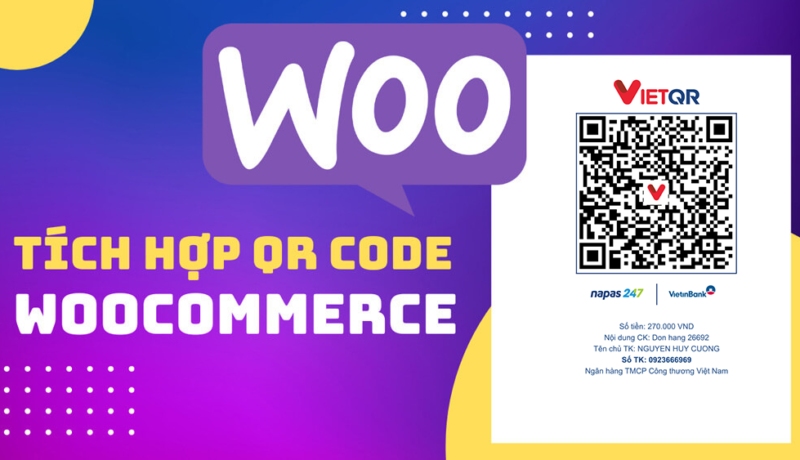
Tích hợp mã QR Code thanh toán vào đơn hàng WooCommerce WordPress
Mã QR Code thanh toán
Quét mã QR Code chuyển khoản thanh toán, không sử dụng tiền mặt hiện nay đang trở nên rất phổ biến, từ việc đi siêu thị cho đến mua mớ rau ngoài chợ. Bán hàng online, đặc biệt là trên website thì không nên thiếu. Thay vì người chuyển phải nhập thủ công Số tài khoản – Ngân hàng – Số tiền – Nội dung, thì bây giờ hãy dùng QR Code để quét thông tin chuyển khoản được nhanh chóng và thuận tiện. Tăng tỷ lệ chuyển đổi và tỷ lệ thanh toán trước, cũng giúp website trở nên chuyên nghiệp và uy tín hơn. Sử dụng VietQR để tích hợp tính năng này.
Mục lục
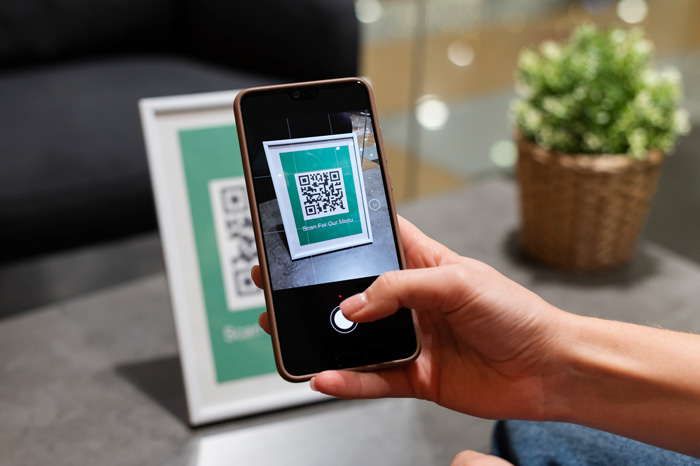
Cấu hình chuyển khoản ngân hàng trong WooCommerce
Trong WooCommerce đã có sẵn phần cấu hình phương thức thanh toán bằng hình thức chuyển khoản ngân hàng, truy cập vào WooCommerce -> Cài đặt -> Thanh toán -> Chuyển khoản ngân hàng
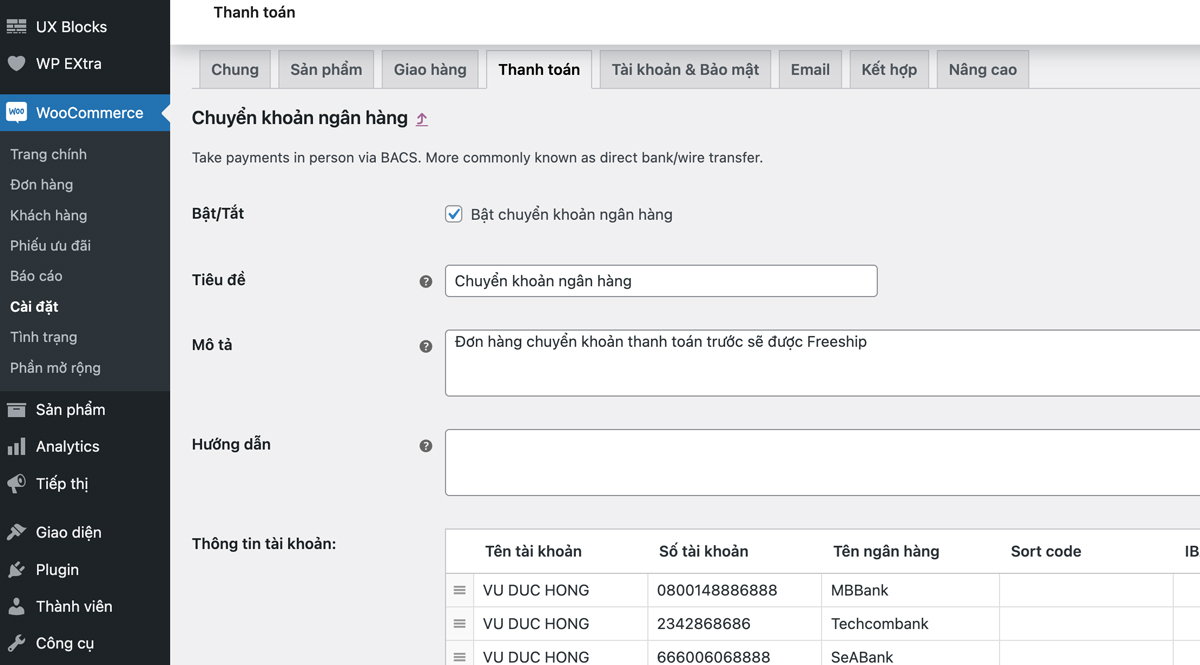
Điền thông tin tài khoản vào các trường theo mẫu như trên
- Tên tài khoản: Viết hoa toàn bộ, không dấu (viết thường, có dấu vẫn nhận)
- Số tài khoản: Viết liền
- Tên ngân hàng: Viết liền (chữ hoa, thường đều được)
Code hiển thị mã QR thanh toán
Tiếp theo, sao chép đoạn code sau và đưa vào file functions.php.
add_action('woocommerce_thankyou_bacs', function($order_id){ $bacs_info = get_option('woocommerce_bacs_accounts'); if(!empty($bacs_info) && count($bacs_info) > 0): $order = wc_get_order( $order_id ); $content = 'Don hang ' . $order->get_order_number(); // Nội dung chuyển khoản ?> <div class="vdh_qr_code"> <?php foreach($bacs_info as $item): ?> <span class="vdh_bank_item"> <img class="img_qr_code" src="https://img.vietqr.io/image/<?php echo $item['bank_name']?>-<?php echo $item['account_number']?>-print.jpg?amount=<?php echo $order->get_total() ?>&addInfo=<?php echo $content ?>&accountName=<?php echo $item['account_name']?>" alt="QR Code"> </span> <?php endforeach; ?> <div id="modal_qr_code" class="modal"> <img class="modal-content" id="img01"> </div> </div> <style> .vdh_qr_code{justify-content:space-between;display:flex}.vdh_qr_code .vdh_bank_item{width:260px;display:inline-block}.vdh_qr_code .vdh_bank_item img{width:100%}.vdh_qr_code .img_qr_code{border-radius:5px;cursor:pointer;transition:.3s;display:block;margin-left:auto;margin-right:auto}.vdh_qr_code .img_qr_code:hover{opacity:.7}.vdh_qr_code .modal{display:none;position:fixed;z-index:999999;left:0;top:0;width:100%;height:100%;background-color:rgba(0,0,0,.9)}.vdh_qr_code .modal-content{margin:auto;display:block;height:100%}.vdh_qr_code #caption{margin:auto;display:block;width:80%;max-width:700px;text-align:center;color:#ccc;padding:10px 0;height:150px}.vdh_qr_code #caption,.vdh_qr_code .modal-content{-webkit-animation-name:zoom;-webkit-animation-duration:.6s;animation-name:zoom;animation-duration:.6s}.vdh_qr_code .out{animation-name:zoom-out;animation-duration:.6s}@-webkit-keyframes zoom{from{-webkit-transform:scale(1)}to{-webkit-transform:scale(2)}}@keyframes zoom{from{transform:scale(.4)}to{transform:scale(1)}}@keyframes zoom-out{from{transform:scale(1)}to{transform:scale(0)}}.vdh_qr_code .close{position:absolute;top:15px;right:35px;color:#f1f1f1;font-size:40px;font-weight:700;transition:.3s}.vdh_qr_code .close:focus,.vdh_qr_code .close:hover{color:#bbb;text-decoration:none;cursor:pointer}@media only screen and (max-width:768px){.vdh_qr_code .modal-content{height:auto}} </style> <script> const modal = document.getElementById('modal_qr_code'); const modalImg = document.getElementById("img01"); var img = document.querySelectorAll('.img_qr_code'); for (var i=0; i<img.length; i++){ img[i].onclick = function(){ modal.style.display = "block"; modalImg.src = this.src; modalImg.alt = this.alt; } } modal.onclick = function() { img01.className += " out"; setTimeout(function() { modal.style.display = "none"; img01.className = "modal-content"; }, 400); } </script> <?php endif; });
Hoàn tất và xem kết quả
Có thể thay nội dung chuyển khoản theo ý muốn ở trên. Giờ hãy thử đặt 1 đơn hàng và xem kết quả
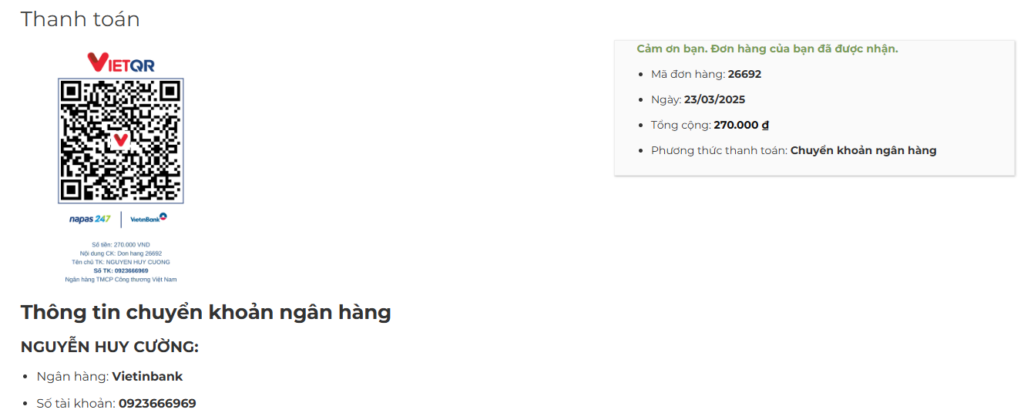
Trong mã QR Code đã điền sẵn tất cả các thông tin, bao gồm:
- Tên ngân hàng
- Số tài khoản
- Chủ tài khoản
- Số tiền thanh toán bằng đúng giá trị đơn hàng
- Nội dung chuyển khoản là mã đơn hàng (cái này có thể thay đổi tuỳ chỉnh đoạn code trên)
Như vậy chỉ cần cấu hình và code 1 vài bước đơn giản là đã có thể tích hợp mã QR Code thanh toán vào trong WooCommerce một cách dễ dàng. Chúc các bạn thành công.


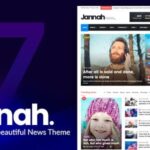

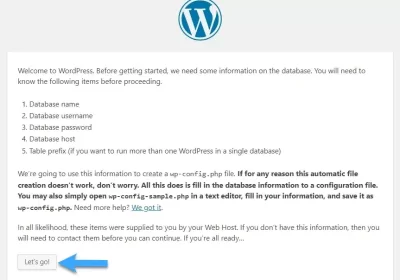
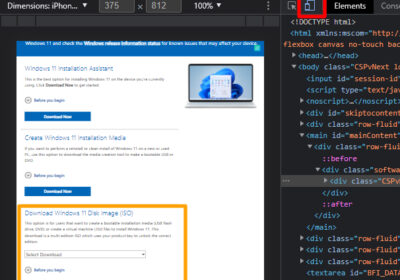
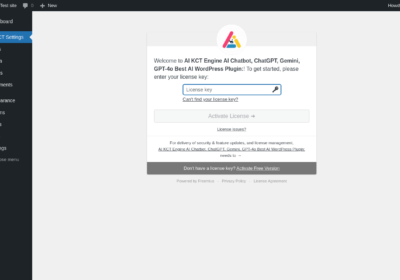
Không có bình luận! Hãy là người đầu tiên nhé!